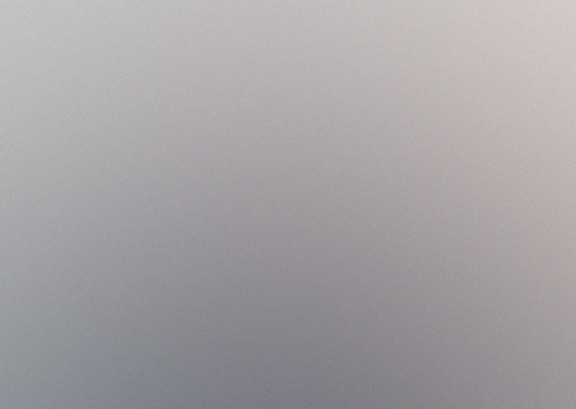A Vault Dweller's Guide to
Load Order Survival
What is Load Order Survival?
 The idea behind Load Order Survival is to plan ahead, organize yourself, and sort your mod list using categories to build your load order framework. The Fallout 4 Load Order Survival Guide and Framework is designed for all platforms -- Xbox, PS4, and PC -- using specific categories of like mods set out in a specific, logical order. Because mods do not merge at runtime, the categories are there to help players quickly spot possible conflicts and manage large mod lists.
The idea behind Load Order Survival is to plan ahead, organize yourself, and sort your mod list using categories to build your load order framework. The Fallout 4 Load Order Survival Guide and Framework is designed for all platforms -- Xbox, PS4, and PC -- using specific categories of like mods set out in a specific, logical order. Because mods do not merge at runtime, the categories are there to help players quickly spot possible conflicts and manage large mod lists.
One of the core principles of Load Order Survival is downloading after you've sorted your mod list. This will allow you to download and install in load order, which is not only helpful for the in-game manager on consoles, but also for loose file management on PC when downloading from sites other than Bethesda.net.

What is Load Order?
If you have more than one mod editing the same record, you will need a load order. If you've chosen multiple mods in the same category, you'll need a load order. The lowest mod in the list wins the conflict.

What is a Scripted Mod?
When a mod description refers to a “scripted” mod, it is letting the player know that the mod the player is downloading a mod using the Papyrus scripting language. Some mods, however, do not say they are scripted even if they are, and this can be confusing to a new player – and sometimes even a veteran.

How to build your load order framework
The game reads each plugin you download and keeps an index of it. Use these framework categories to build your framework index. What is below will override the top. You can find example mods along with other information about certain mods in A Vault Dweller's Survival Guide to Load Orders to give you a starting point of what types of mods can conflict with others.
Load Order Framework Template
Fallout 4 Load Order Framework Basic Template gives you more control over your planning before you ever download a single mod.

Load Orders are unique to every individual. There are thousands of mods to choose from, and we all have different playstyles. No one load order will be the same, even if someone copied another player.
The Load Order Framework Template is available for you to use for your personal play-through. Now you have more control over your planning before you ever download a single mod. The most up to date version uses the oddsmods.xyz short url.
Be you. Be odd. Have fun.