Cache
In computing, the cache acts as short-term memory to store local data to speed up the processing time. On consoles, these temporary files and data can build up over time and can lead to issues with game freezes, connectivity, and slow game loads.
How to Clear the Cache
Xbox One
- Press and Hold the Power Button on front of the console for 10 seconds
- Wait until the console powers down
- Unplug the power supply brick from the console
- Unplug the power brick from the wall and wait for the LED on the power supply to go out. This can take anywhere from 10 seconds to 5 minutes. If you've played for a long length of time, it has taken up to twenty (20) minutes for the LED to go out. The Xbox One's power brick reserves the charge, therefore, preserving the cache. The charge must be completely gone in order to clear the cache.
- Plug the power supply back into the wall.
- Reconnect the power supply to the console.
- Turn the Xbox back on by pressing the Power Button on the console or using your controller to power your Xbox on.
Xbox One S, Xbox One X
- Press and Hold the Power Button on front of the console for 10 seconds
- Wait until the console powers down
- Unplug the power supply from the console
- Wait 20 seconds.
- Plug the power supply back into the wall.
- Reconnect the power supply to the console.
- Turn the Xbox back on by pressing the Power Button on the console or using your controller to power your Xbox on.
Xbox Series S|X
- Press and Hold the Power Button on front of the console for 10 seconds
- Wait until the console powers down
- Unplug the power supply from the console
- Wait a full two minutes before continuing. The system has a different architecture than previous-gen consoles, and this wait is required for the system to completely shut down.
- Plug the power supply back into the wall.
- Reconnect the power supply to the console.
- Turn the Xbox back on by pressing the Power Button on the console or using your controller to power your Xbox on.
PlayStation
- Press and hold the PlayStation button on your controller.
- Select Turn Off.
- Let the PlayStation fully power down and then wait for 10 to 20 seconds.
- Unplug the console power cable. Wait for 20 minutes.
- Plug the console power cable back in.
- Restart the PlayStation.
Further Reading
What is Reserved Space and How do I clear it?
Survive Load Order Disorder by knowing what the reserved space is and how to clear it if there is a problem while using mods.
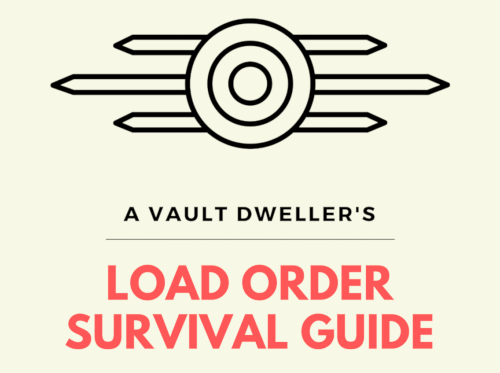
Cache (computing) - Wikipedia

Xbox Support
Cannot start PlayStation®4 or PlayStation®5 console in Safe Mode (US)
Learn how to resolve issues when trying to access Safe Mode for your PS5™ or PS4™ console, and find links to diagnostic tools and Safe Mode information.



