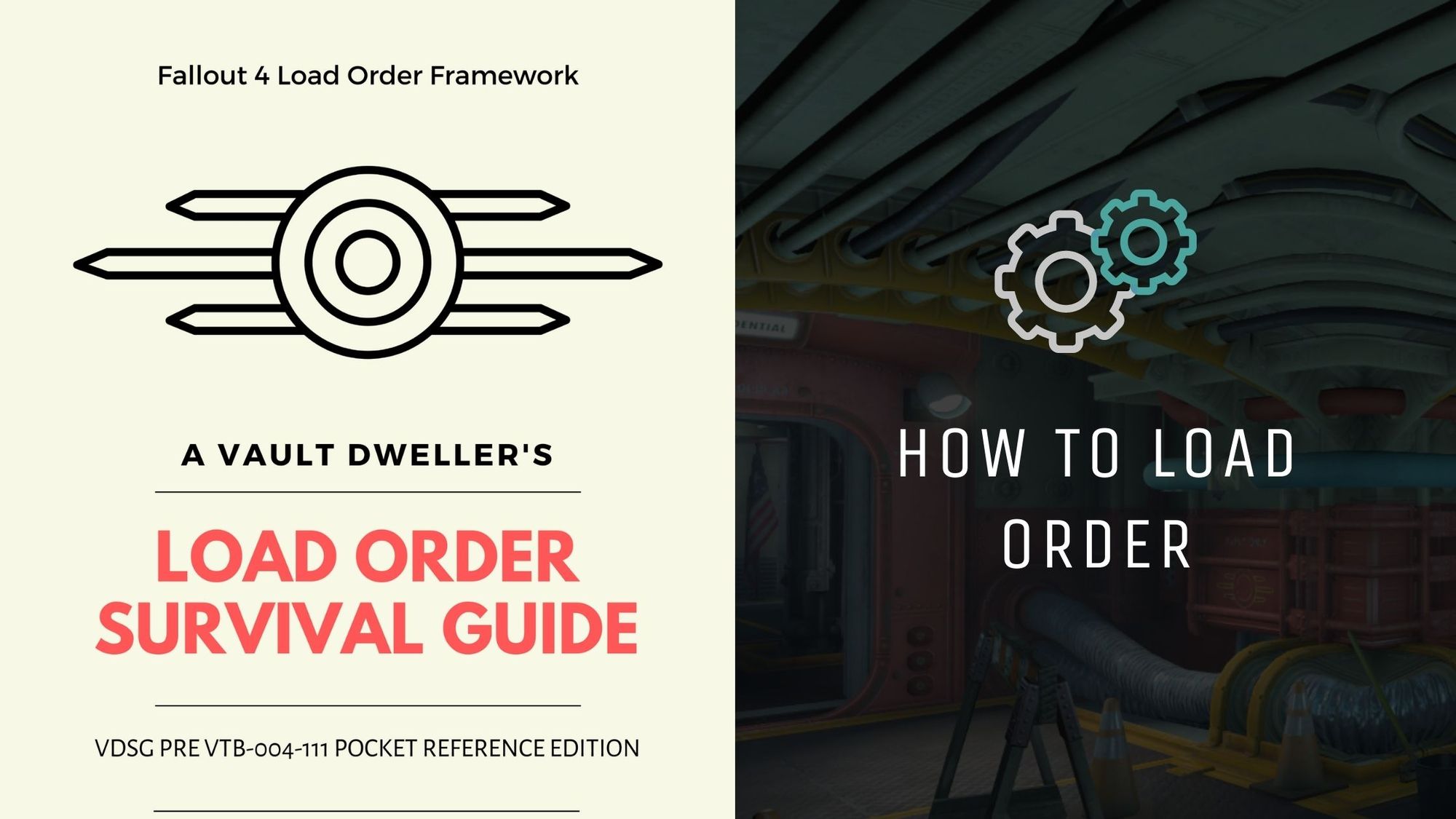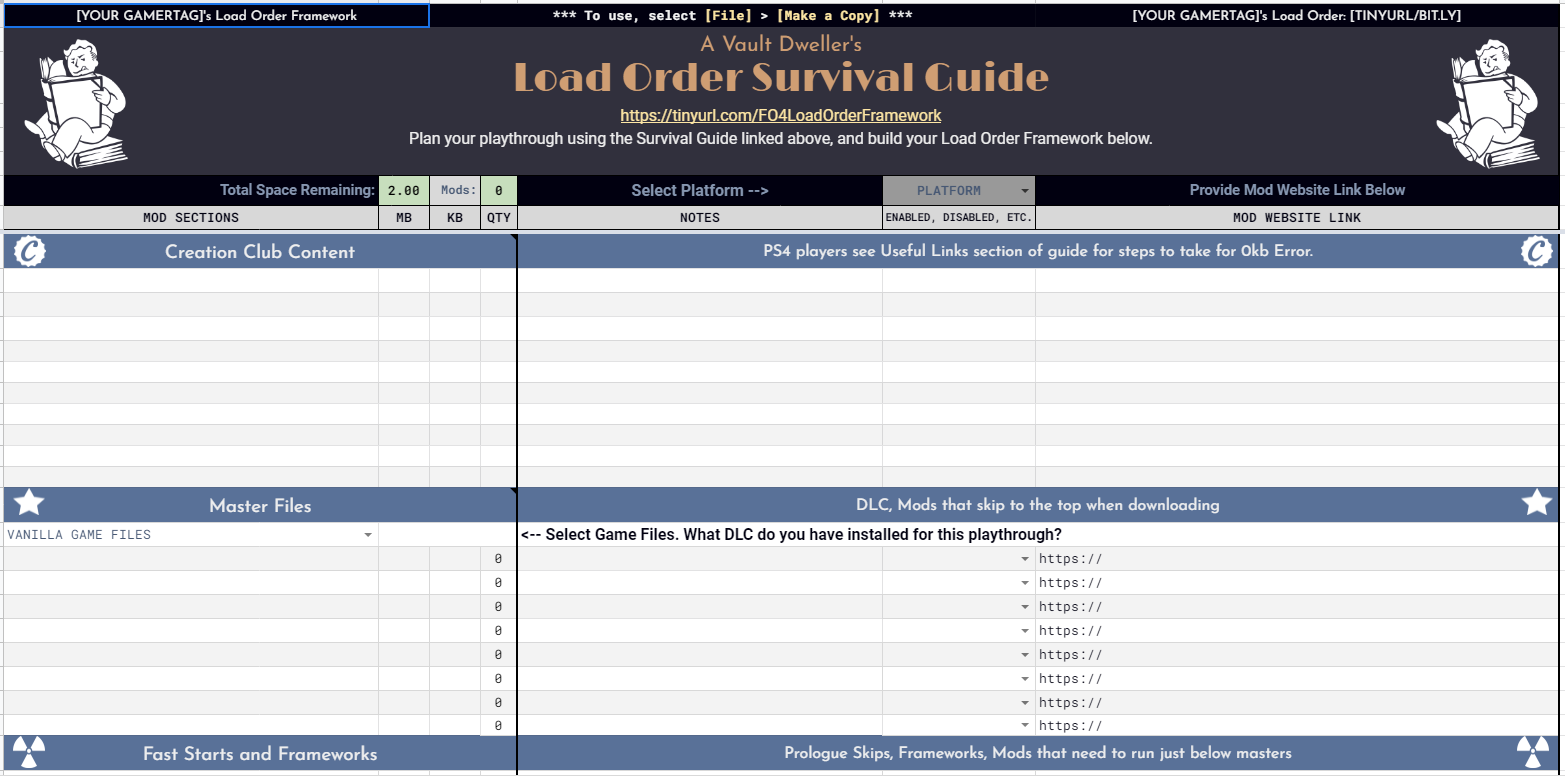Download the Template
Download the template and make a copy of it on your Google Drive.
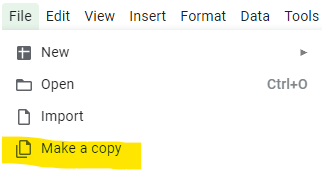
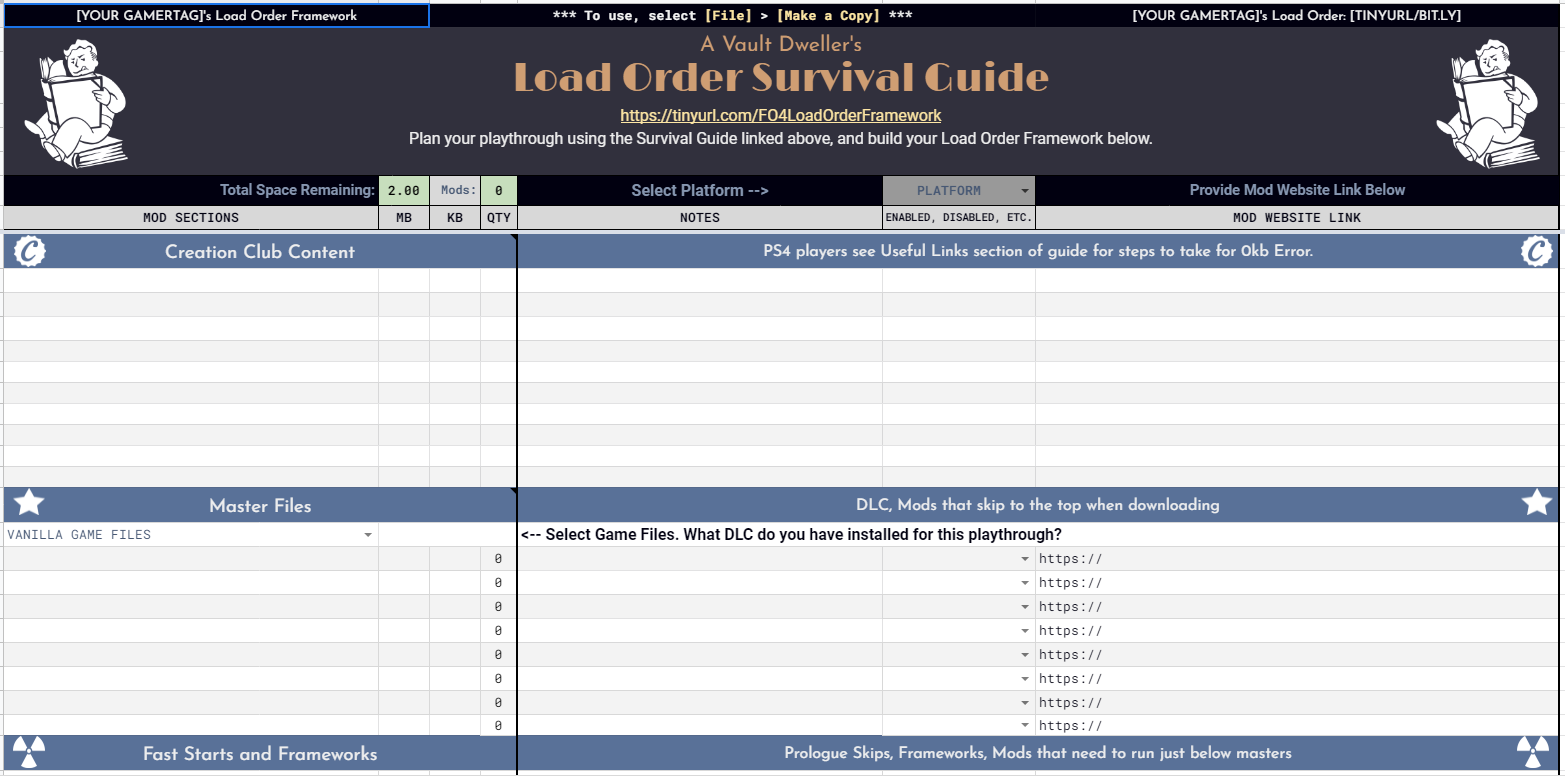
Plan and Build your Framework
Customize it by sorting and adding mods of your choice to the Mod Sections' Categories. Plan and craft your unique play-through.

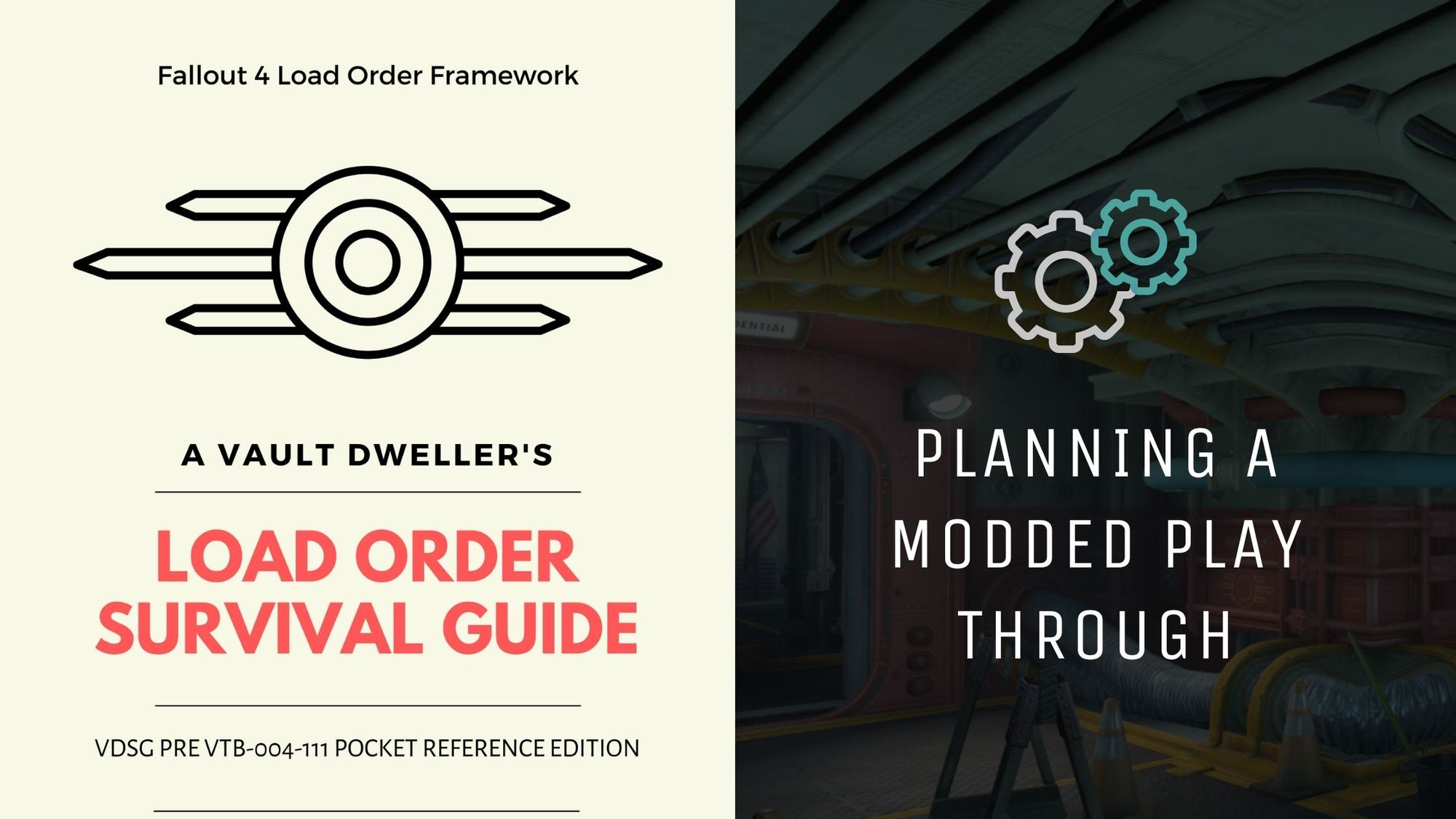
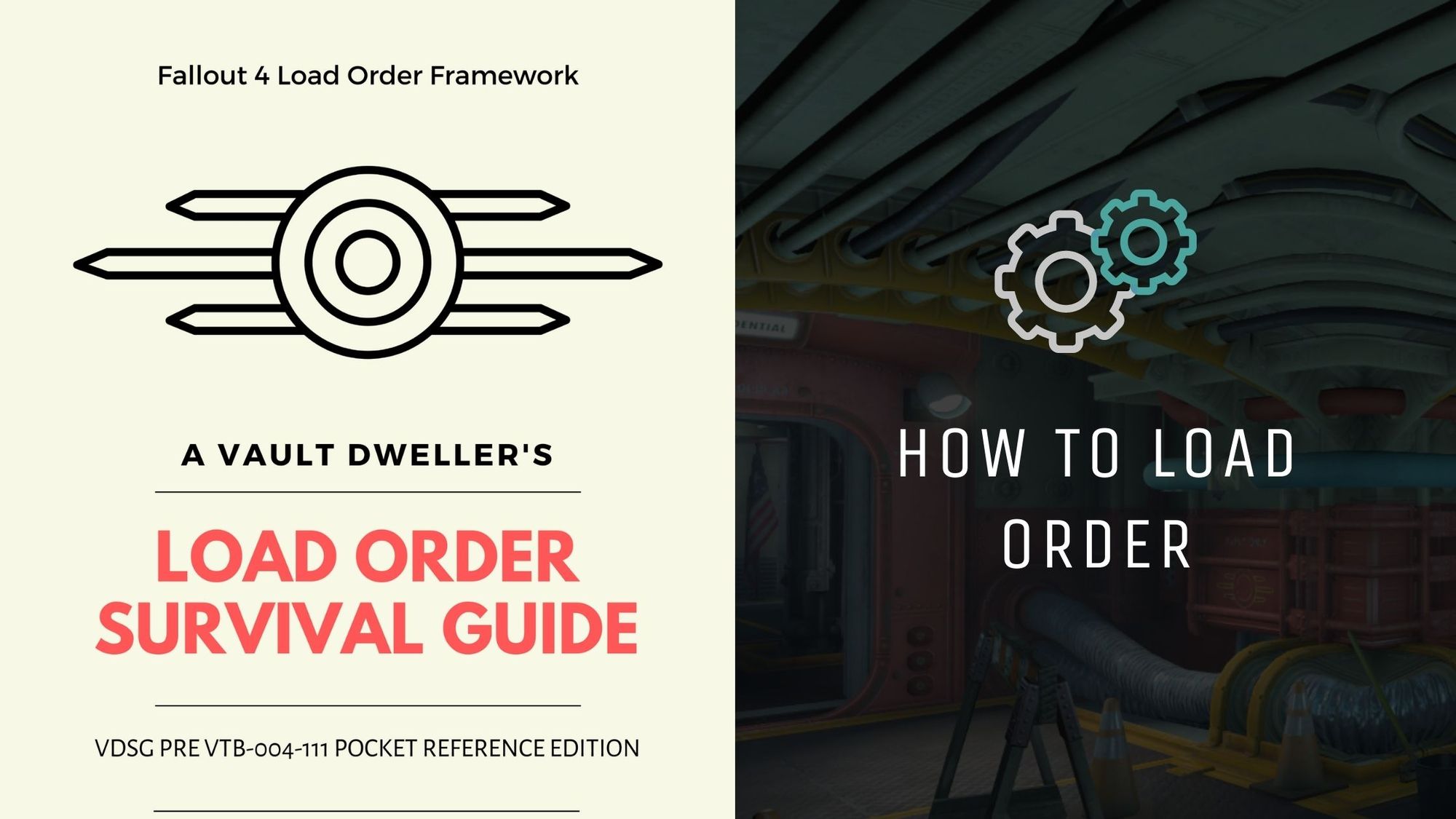
Space Usage Considerations
Use the template to keep up with virtual space. Console players have a download cap. Going over the amount can lead to "Operation Not Completed".
The QTY column will auto-fill when you input the file size. As you reach the download limit for either column, the green will change color to yellow and then to red.
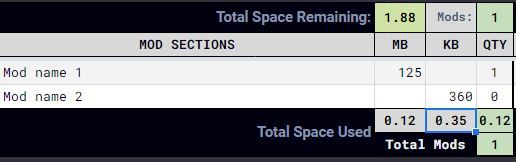
Download Mods
Download the mods from the in-game mod manager. Enable the mods in the order of your worksheet. See Mod Downloading Basics for more information.
The Columns
Column A

Column A has several fields for data entry.
There is a place reserved for your gamertag/character's name in Row 1 of this column. Personalize this field with your info. If sharing with us on Discord, please do not share your real information. We practice anonymity on our server.

This column also lists the framework categories. Use this field to enter mod names under each category.
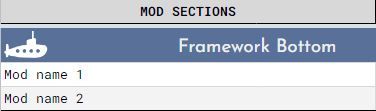
The topmost category is reserved for Creation Club content you have purchased. They will always load before modded master files.

Under the Master Files category, there is a drop-down for the game files you plan on playing with. Use this dropdown to let others know if you have any or all of the DLC add-ons.
ESLs will also load here above modded master files. ESL-flagged mods are counted as normal mods so the flag on consoles is useless.

Column B

Column B is one part of the template's calculator. Use this field to enter MB from the in-game manager. When you enter a value in megabytes, it will update the information for Total Space Remaining at the top and bottom of column B and Mods at the top and bottom of column D.
Column C

Column C is another part of the template's calculator. Use this field to enter KB from the in-game manager. When you enter a value in kilobytes, it will update the information for Total Space Remaining at the top and bottom of column B and Mods at the top and bottom of column D.
Column D

Column D is automatically calculated by columns B and C. You do not have to do anything to column D.
Column E

Column E is for your personal notes about the mod or any reminders.
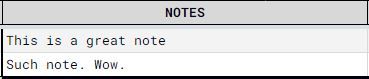
Column F

Column F has two fields to enter data.

Column F, Row 9 - This is a drop-down that lists available platforms. Use this to select your platform. If you share your framework with others, they will need to know what platform you play on.
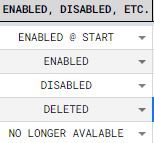
Below Row 9, Use the drop-down to make note of what is enabled, disabled, or if a mod was deleted during your playthrough.
Column G

Column G has two fields to enter information.
No one has access to your Mod Library on Bethesda.net. It is hidden behind your account. Use this column for sharing links if someone asks about a mod in a screenshot, post, or when receiving load order assistance.
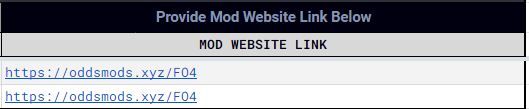
At the top of Column G, there is a place to input a shortlink to your personal sheet for sharing. TinyURLs are free. You can also use short.io, bit.ly, or another service.

Adding rows on Mobile
Players on Mobile will need the Google Sheets App. Turn your mobile devices to the side to view more columns.
Getting Assistance
If you have any questions about mod placement, a specific mod not covered on the Survival Guide, or just want to chat about mods, come join us on the Parent Server. We're here to help.

Load Order Survival Guide