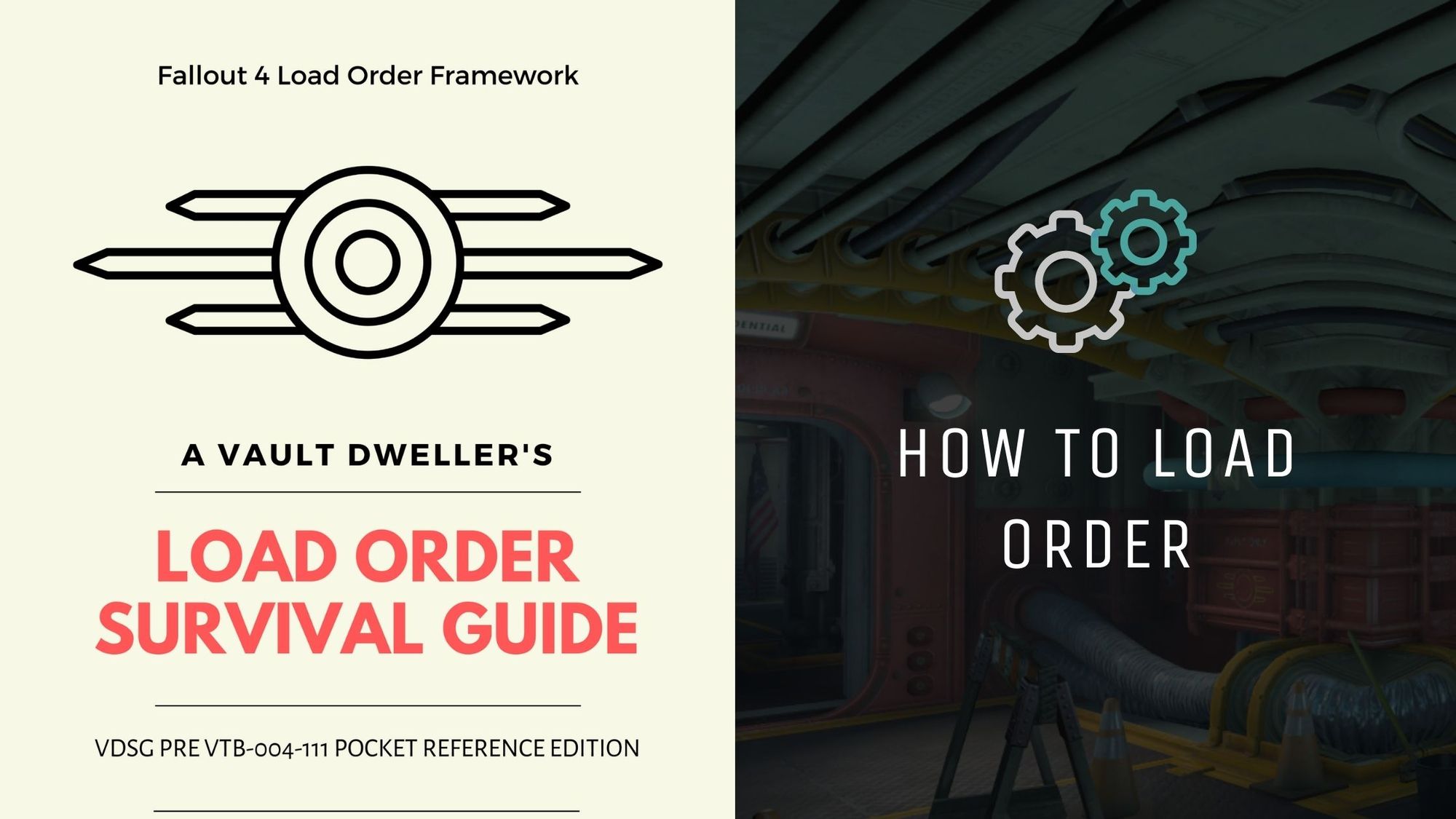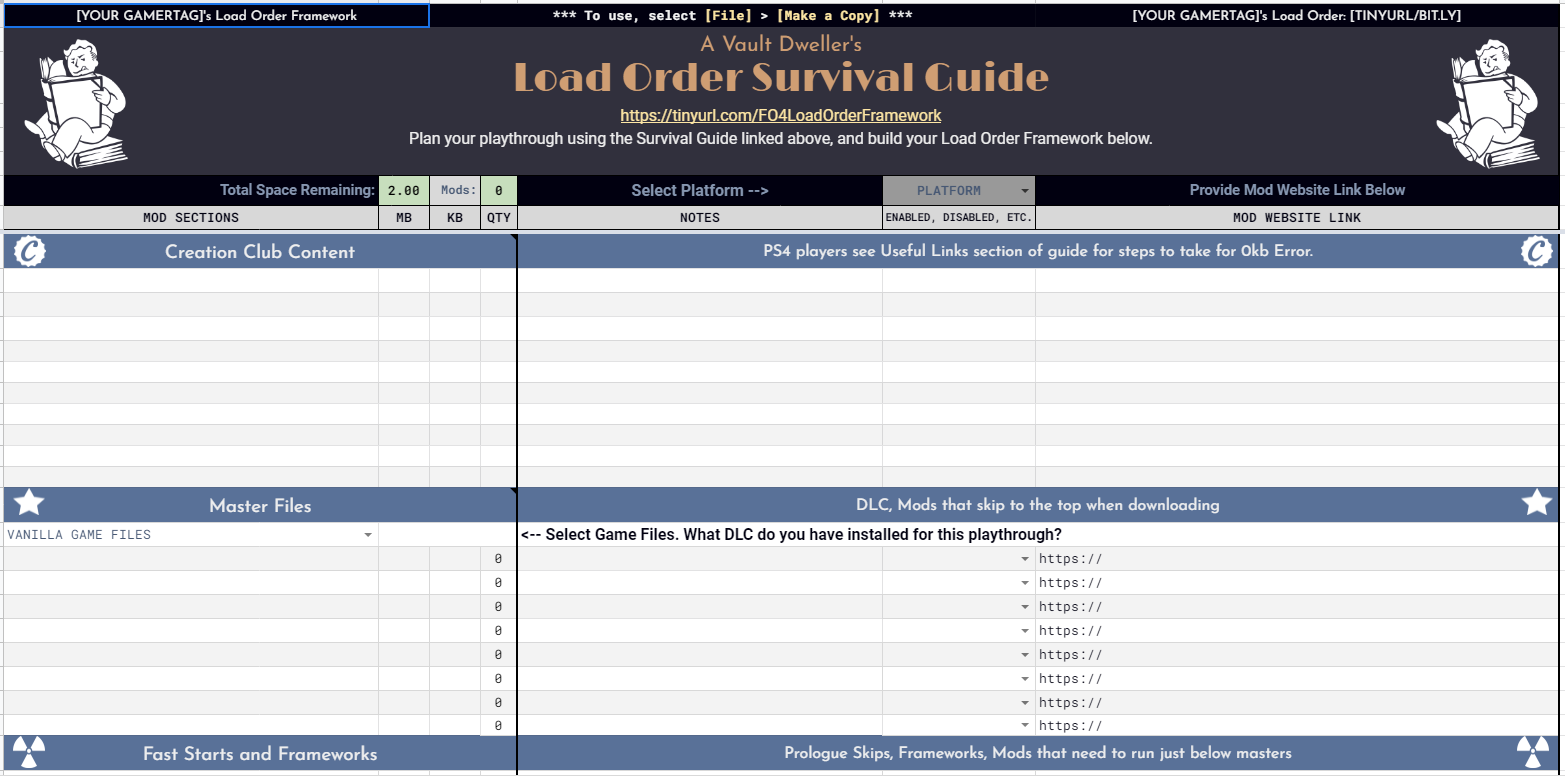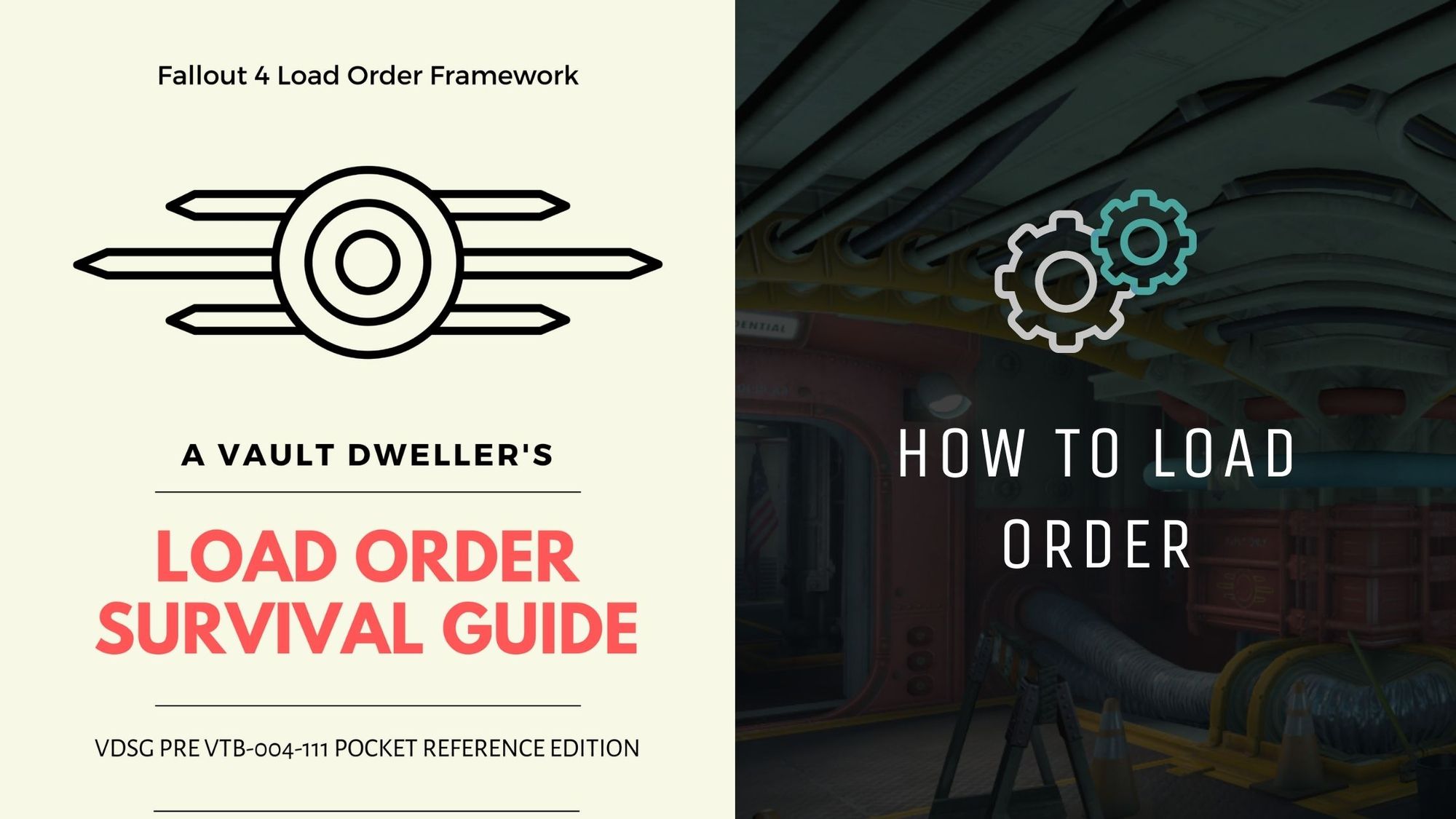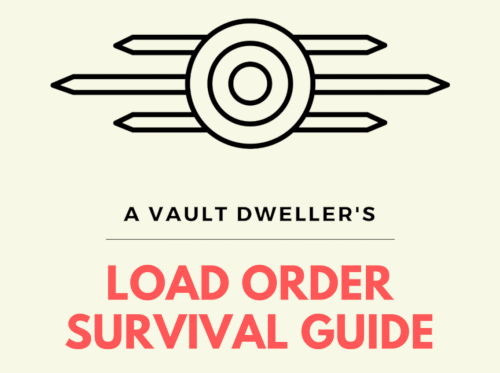Introduction
Fallout 4 and its game engine, the Creation Engine, is a very modular game engine that allows multiple plugins to run simultaneously. These plugins are read from the top to bottom with the lower-most having priority over the top. Conflicts occur when two plugins attempt to modify the same record. Most conflicts can be resolved simply by loading the plugins in a specific order. Others require patching or other considerations.
Planning your play-through and building your load order Framework before downloading mods will make it easier to sort mods in the in-game manager.
Play a Vanilla Game First
If you've never modded Fallout 4 before, play through a game un-modded first to determine what it is you would like to change. There is nothing wrong with the vanilla game. It was great when it came out, and it's still great today. Mods simply enhance what's already there and give us the opportunity to explore more options. We're very grateful to the modding community, and those that have shared their creations.
Learn the Website Catalog Interface
Building your load order Framework starts on the Bethesda.net website first. There are over 13,000 Xbox mods, over 4200 PS4 mods, and over 6800 PC mods to choose from on the Bethesda website and not all those can be seen in-game. We add things to our in-game Library there and then download them in the order of your Framework template.
Any console ports' typical functionality can be found on the source page where they were downloaded. You can find more information on the website about how mods work in the comments section on the ported mod's page.
Are you totally new and have never used the in-game manager or the Bethesda.net website? Or have you been gone from the game a while and need a refresher? Mod Downloading Basics is the article for you. The first part of the article covers how to use the website.
Research Mods and Their Authors
Mods are fun to play with, but not all mods work together or are intended to work together. Do not treat Mods like Pokémon. You cannot catch them all and expect Fallout 4 to run.
Read the descriptions. Pay careful attention to what the mod author says and does not say. For example, you can only have one mod that adjusts vendors and containers without script injection, and there are a lot of mods out there that adjust 'loot lists' that have those records within. So study what they've said to make a determination if you can add other mods like it.
Use due diligence and avoid downloading mods that do not have a good description. A PC player would not download anything that doesn't have a good enough description, so console players should use extra caution. We have no way to look at a mod 'under the hood' like PC players do.
PC players, if you haven't done so, now is the time to grab xEdit for creating compatibility patches and other programs such as B.A.E. to look at the BA2 archives (you'll want to check for Actor.pex, ScriptObject.pex, and other native scripts to ensure they are not there and if they are, that F4SE scripting has priority). You can also check out Poet's Optimization Guides. Xbox players, while Poet's Guides are PC-centric, they are very useful in knowing what mods can crash your game and can help you choose which ported mods to avoid.
Once you've studied the mod you wish to play with and have added it to your Library from the website, and you're still unsure about a mod, ask the mod author. A mod author will know more about their mod than the porter, YouTuber, or Redditor. Following someone's list blindly is a recipe for trouble and porters generally are just uploaders and not the mod author themselves. If a porter has taken over the development of the mod for console and provided console-only updates, then that is a different thing.
Prepare the In-Game Mod Manager
Start fresh. If you've already made saves, now is the time to clean them up. We're starting a new character and don't want anything from any other save leaking into the new save. If you've already saved mods to your Bethesda.net Library and are not going to use them, take the time to use the website to remove them from your Library. Leaving mods in your Favorites will allow you to return to them to re-download them later.
Starting Fresh on PlayStation
Starting fresh on PlayStation is the easiest. PlayStation does not have the benefit of having a separate reserve space that is accessible by the player. It is both a boon and a sore spot. Disable and delete any mods from your load order, return to the main menu, refresh your cache, and if it's time for you to do a database rebuild, then do so.
If you've downloaded Creation Club content for a previous playthrough, in order to keep from being spammed at the start of a new game, you'll need to reinstall the game to remove it.
Starting Fresh on PC
Starting fresh on PC is relatively simple when mods are properly archived. All mods downloaded with the in-game manager do not have loose files to keep up with. Simply move or delete plugins and their archives you don't intend to use from the data folder, and then enter the in-game manager. Your data files will refresh when selecting Load Order. Return to the Main Menu to complete the refresh process.
Management of loose files is more difficult if you download mods that don't package the archives or have improperly packaged the archives. When you disable a mod with loose files, the mod is not uninstalled completely until those files are removed from the system.
Starting Fresh on Xbox
On Xbox, starting fresh is a bit easier. There are two steps to do to clear your reserve space. First, disable and delete mods from the in-game manager, return to the main menu, and then clear your reserve space from Xbox to clean up any leftovers. This will keep the clutter from your mod Library.
Download and enable oddlittleturtle's Ugh. Mods Manager Cap so you can expand the number of mods you can see in-game after you've built your Load Order Framework and are ready to download mods. Get out of the game and go back to the website to Build Your Load Order Framework.
Build Your Load Order Framework
Group like mods with like mods and keep up with information outside the game. Write mods down, note how much space is used for each, sort them by category, and then download in load order. By using the Framework categories, the player can then use critical thinking as they plan their playthrough. These categories can work for any platform with only minor adjustments for PC when using F4SE.
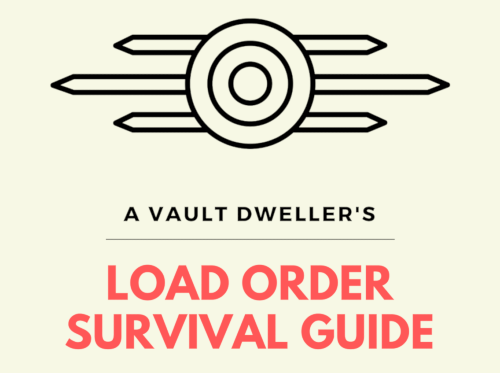
Use a Template
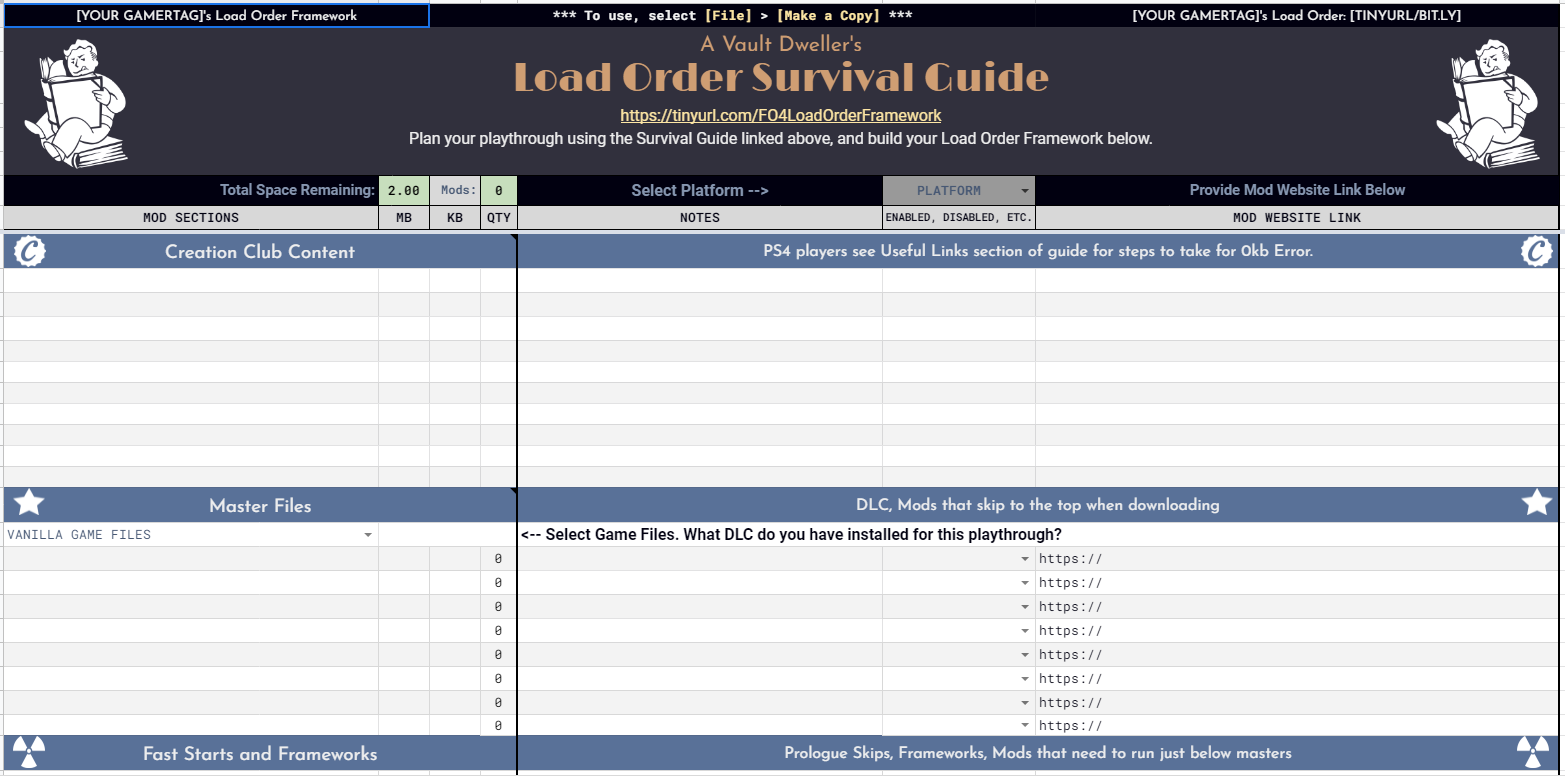
We haven't cluttered the sheet with extra info. The load order categories are defined here:
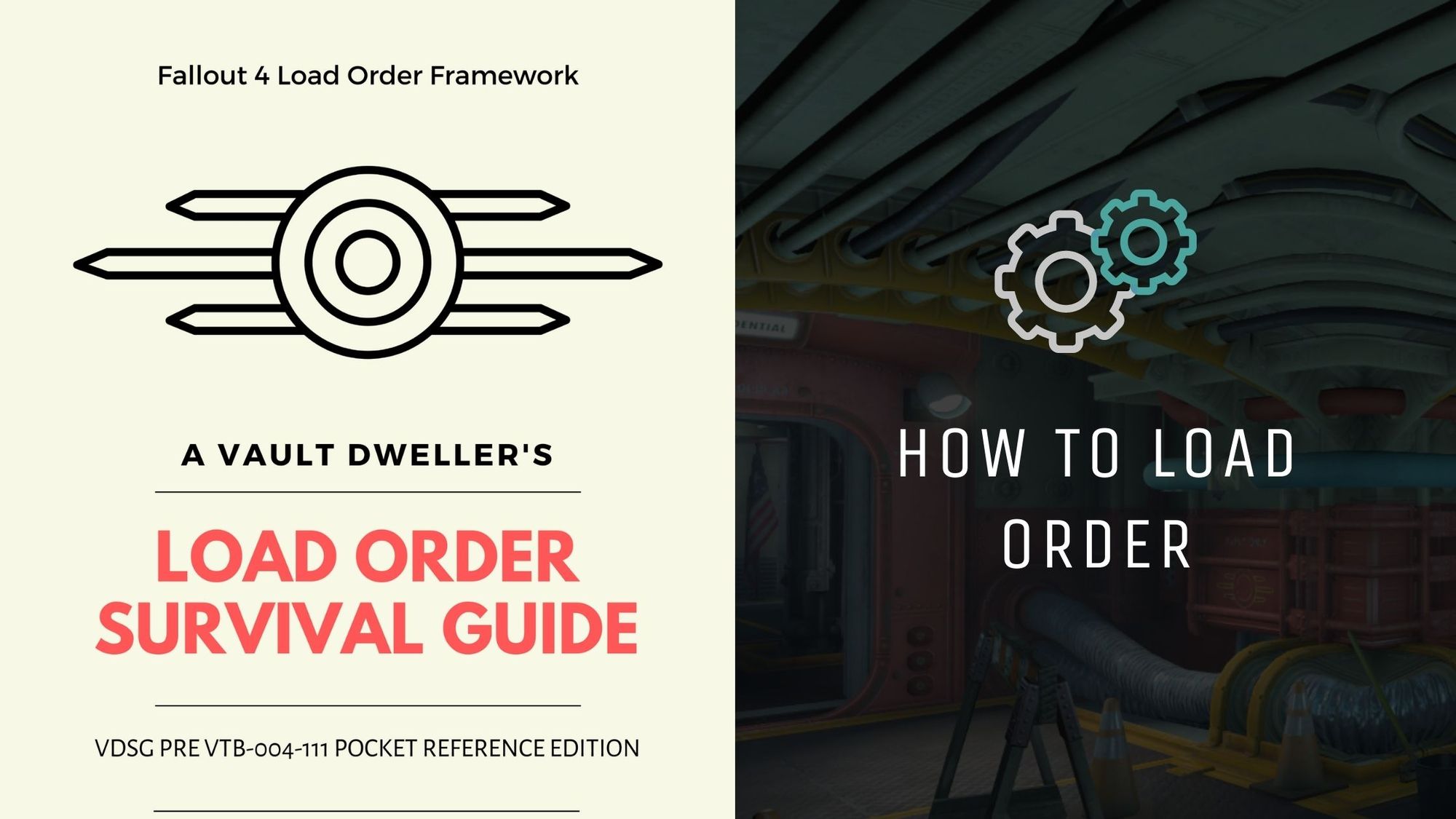
Google got you down? We have a text version of the template.
Research and Critical Thinking
Research mods on the Bethesda.net website, and if they have PC versions, they may have more information on their PC pages. By reading descriptions, make a determination of what category the mod falls under. For example, companions are NPCs, just as settlers and raiders; however, when their level lists are affected and not their faces, the mod you've chosen would fall under a different category than NPC and Companion Changes.
Build Your Mod Library
Build your Framework by adding mods to your Library and then add those mods to your template in their categories. When you're ready to start downloading, those mods will already be there.
Saving mods to favorites will help mod authors keep up with how many people actually like their mods or how many players there are for that particular mod, so be helpful to mod authors and when you add a mod to the Library, also add that mod to your favorites. It is helpful to mod authors by way of letting them know how many players they need to provide support for if they are providing support for their mods, and some just like to know if people like their mods. For example, I like to know how many people I need to provide support for on my mods that are not in legacy mode.
It varies by mod author.
It's ok if you don't know where a mod goes. Read the description and look at the categories a mod author has their mod listed under. While not all categories on the Bethesda site match the categories listed on the template, it is a good starting point. After you've built your first Framework, you'll be ready to ask questions for load order assistance, and you can always ask questions as you go.
Play Style Determination
Determine your play style beforehand so you know the types of mods you will need to search for. Playstyle is not necessarily related to what type of combat you want to play. When you figure out what you want to do, you can focus on building your Framework around that play style.
First, determine your difficulty mode because some mods are difficulty-dependent. If you are going to play a survival mode playthrough there are some mods that will underpower or overpower your character since they were created with either normal or easy mode in mind.
Second, determine if you simply want to use a gameplay overhaul and forego all this planning. A gameplay overhaul cuts down planning time considerably but it would be the only mod in your load order outside of character appearance mods and a few others.
Third, determine if you are going to use any DLC. Keep in mind that Creation Club content is DLC, both in name and under the hood. However, due to the game prologue, it has a tendency to back up other quests so planning is essential.
- Do you own all or some of the DLC?
- Do you want to only build settlements?
- Do you want to only quest? What type of quests interest you?
- Do you want a mixture of both?
- Do you play strictly shooter? Are you into honing your Wasteland survival skills?
- Do you play strictly RPG?
Set a Goal
- What do you want to accomplish during your play-through?
- Do you only want to complete a few quests and add a few more?
- Do you want to change the outcome of any quests? Of the story?
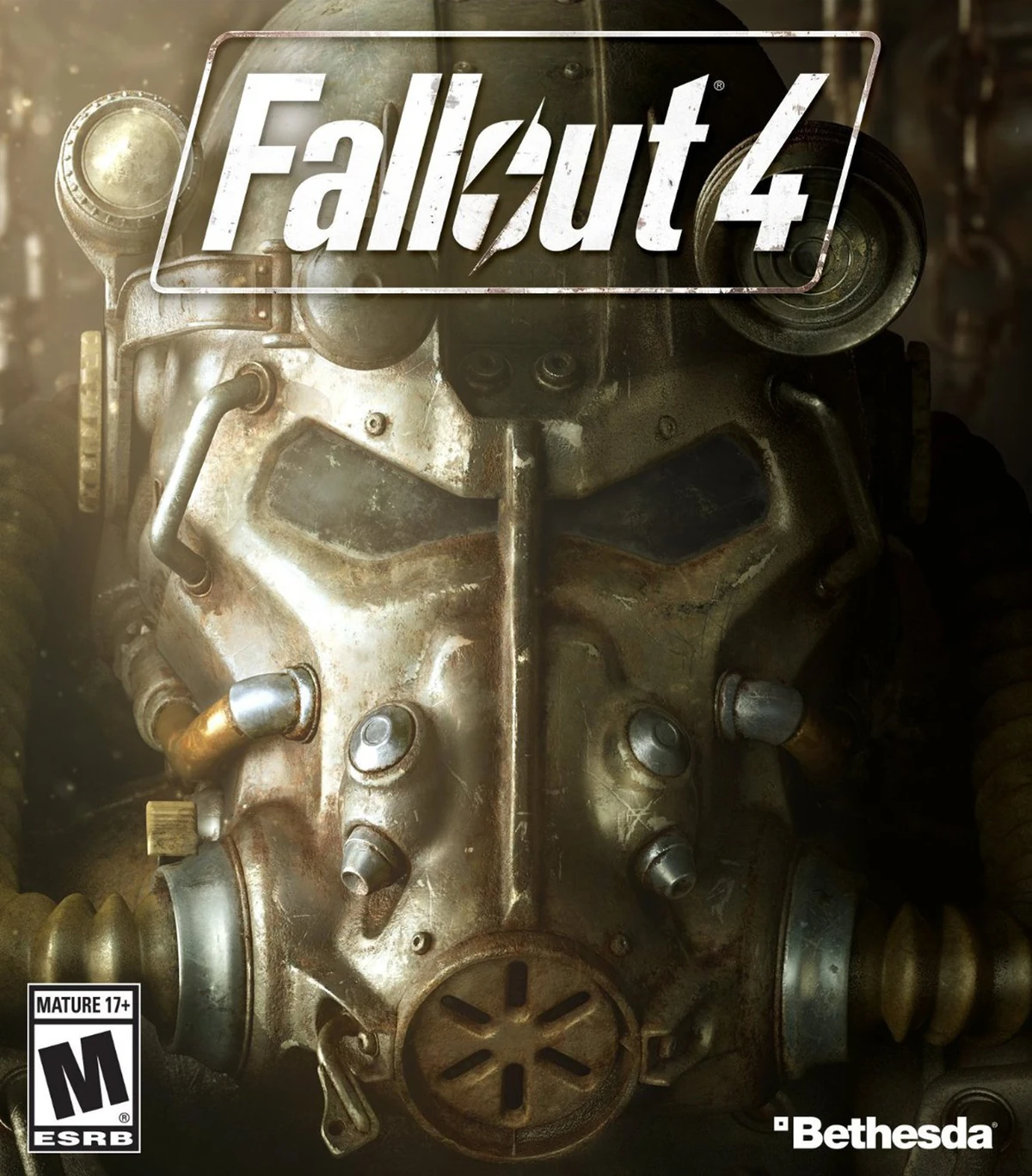
Character
- What type of character will you be playing?
- Who were you before the bombs fell?
- Who have you become?
- How do you feel about Vault-Tec and their experiments?
- Do you believe you'll ever find your son?
- Or does your role-play take your imagination further? Are you a raider instead?
- What mods, if any, will help you accomplish your character goals?
Connecting
- Will you be sharing anything with the community? (screenshots, etc.)
- Are you going to share a photo story or just pics of your character?
- What mods will you use to enhance them?
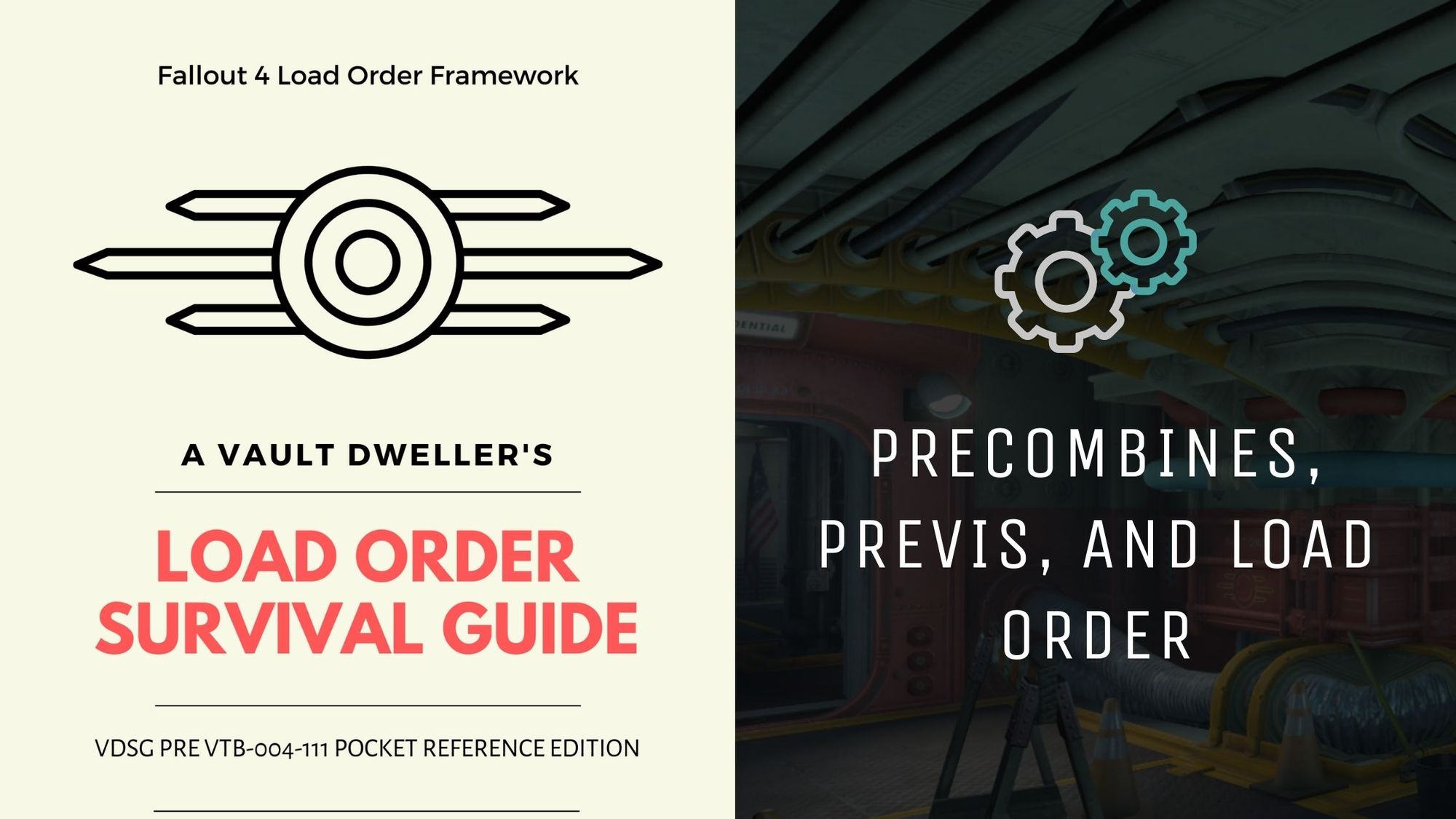
Creation Club Content
- What Creation Club content will you be adding and why?
- What will it add to your game?
- Will you be enhancing CCC with mods?
Exploration and Quests
- How much exploration do you plan to do?
- Are you wanting to expand the Commonwealth or the DLC areas?
- What will expanding those areas add to your game?
- Do you want to skip the prologue and determine your own story outside the main story?
- What mods will help you to achieve your exploration and questing?
Factions
- How do you feel about the Brotherhood of Steel?
- How do you feel about the Minutemen?
- How do you feel about the Railroad?
- How do you feel about the Institute?
- How do you feel about Diamond City or Vault 81? How about the raider groups of Nuka World?
- Are you wanting to play differently and change things? What do you want to happen?
- What mods will help you accomplish your faction goals?
- Do you want new monster spawns?
Graphics and Interface
- What graphic enhancements will you be adding and why?
- What utility mods do you need for the interface?
- What mods are useful for menu navigation?
Weapons and Combat
- What is your weapon style? Are you a melee, ranged, or something in between?
- Will you be adding additional weapons?
- Do you enjoy vanilla combat or do you feel it needs to be enhanced into something else?
- Are you looking for more crafting of weapon mods to add more options to vanilla weapons?
- What mods will help you achieve your weapon modification goals?
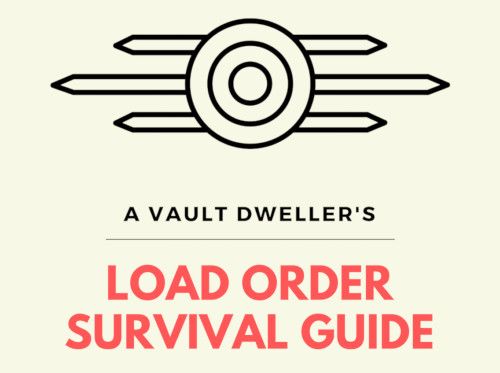
Weather, Environmental, and Lighting
- How do you like the vanilla lighting and weather?
- Will you be enhancing vanilla or changing it completely or is fine as it is?
- What mods will enhance your weather goals?
Downloading Mods for Your Framework
Now that you've done your planning and built your Framework, it's time to start downloading them. We treat downloading the same on all platforms in the event a console player transitions to PC where "download order" and "load order" are one and the same.
The in-game manager automatically enables mods upon download. If you haven't been downloading in load order, make sure you disable them so you can sort them first in the order you have on your Framework. When using the in-game manager, returning to the main menu periodically to refresh your data files helps to mitigate several issues.
Troubleshooting
Are you encountering issues when downloading or crashes when playing? Check out the Frequently Asked Questions and our Articles to Specific Questions. Also, check out the list of known mods that cause crashes. Can't find the answer or need assistance with a specific mod? Come join us on Discord. We're happy to help!

Further Reading